Setting up dev environment
Once I fixed with the idea and created that’s prototype using proto.io , the next step is to code and to do coding we need a developer environment in which we can work seamlessly.
What is dev environment
In computer program and software product development, the development environment is the set of processes and programming tools used to create the program or software product. The term may sometimes also imply the physical environment.
Note: Refer to these videos for more details about How To Setup A Development Environment.
Operating System
I am currently using fedora 24 (KDE), which is a distribution of GNU/LINUX Operating System. If you are thinking to use linux, you should start with Ubuntu / Linux Mint / Elementry OS, in my case I used Ubuntu for 1 year then migrated to fedora for last 2 years. Since we use Linux so we should be familiar with basic commands which we will be using during our Internship. I used this post from Techmint to brush up my basic Linux knowledge and command line skills.
Some basic commands we need to know to create and manage files through Linux terminal (command line) :
- $ pwd : This command shows present working directory(folder).
- $ ls : List all files and directory inside a directory.
- $ cd <directory name/path> : Change into a directory.
- $ mkdir <dir name>: Make a new directory.
- $ rmdir <dir name> : Delete an empty directory.
- $ rm <file name> : Delete a file.
- $ rm -rf <dir name> : Delete a directory recursively and forcefully.
Editor & IDE
The next thing I need is an IDE. Most of the web developers uses Brackets which is a modern open-source code editor for HTML, CSS and JavaScript that’s built in HTML, CSS and JavaScript. It is available for Mac, Windows and Linux , and it is very easy to setup and easy to use.
Although I am using Sublime Text for a long time since my early days of programming. It is a very good editor with a lot of features.
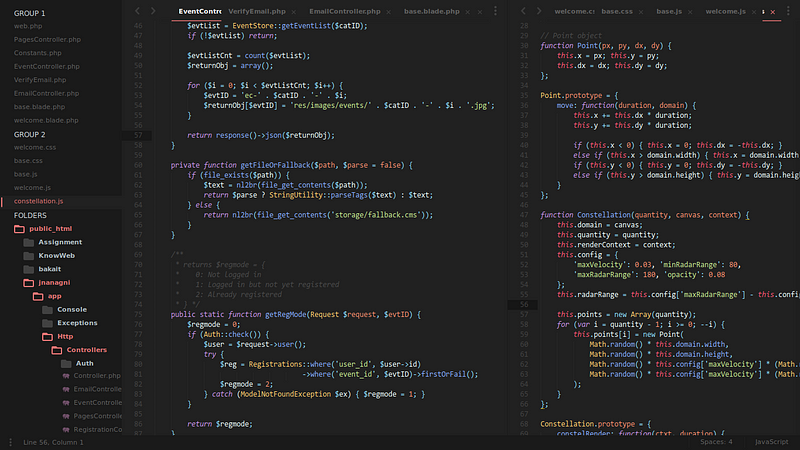
Sublime Text in my system is highly customized with themes, colour schemes, fonts and many more things. To do this customization, first I need was to install Package Control which gives access to repository of sublime packages such as themes, fonts, colour schemes, tools, plugins etc developed by Sublime Text developers and various other developers over the globe.
After installing Package Control to install a plugin for ex. terminal what we need to do is -
- Open sublime text
- Press ctrl+shift+p
- Write install packages (it will load the repositories)
- Write the package/plugin name terminal there and press enter. You can also search for other packages.
- It will install soon depending on speed of your internet connection speed. Now restart Sublime Text after finishing the installation.
New and upcoming packages can be found on the website of packagecontrol.io and also on many other developers forum such as stackoverflow, quora etc.
Tools and Library
I wanted to write backend code for my web application in Node.js , So I need to install that on my system. Also I need to install http-server to host my application locally. http-server is a package of Node.js Package Manager (NPM) environment, to install that what I did is —
- > Open command prompt.
- > Run the command: npm install http-server -g
To test/run the http-server using a sample project
- > Write an html basic page code.
- > Open terminal in that directory.
- > Run the command http-server.
- > Open a web browser and go to the url: localhost:8080.
Now I was ready with my development environment, the coding can be started.
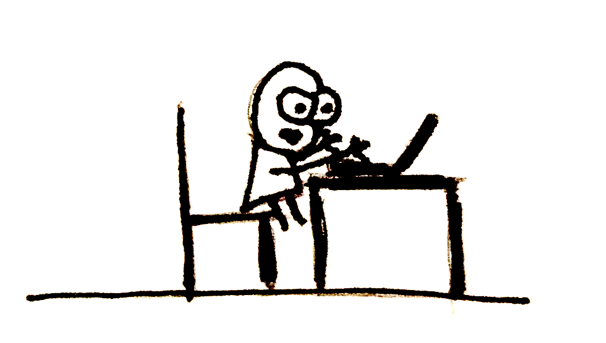
Comments
Post a Comment